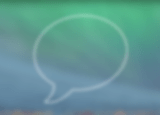The Calendar on your iPhone and iPad keeps track of your meetings, birthday parties, holidays, events and many other important life events. If you want to add an event to your iPhone's calendar, you can synchronize it with iCloud, Google Calendar, Microsoft Exchange, Facebook and many other services. But if you want to backup or export these events from your iPhone to a Mac, PC or elsewhere, there's not always a clear way.
We understand how important accessing these events can be, so with iExplorer, we built in a feature set to let you browse, backup or export all of your calendar events. With iExplorer on Windows, you can export the calendar events to a data file which can then be dropped into Outlook or other common applications. On your Mac, iExplorer lets you directly export events into to your Calendar (iCal) app on your computer.
What you will need
- iExplorer
- An iPhone, iPad, or iPod
- USB cable to connect your iPhone, iPad, or iPod
- A Mac or PC with iTunes installed
Before you begin
If you don't already have iExplorer installed download it by clicking the button below. For more detailed installation instructions, click here.
iExplorer can access and export the calendar events from the iPhone Calendar app either from the iPhone itself or from an iTunes Backup already on your computer. This tutorial walks through both possibilities.
Access Calendar Events on Your iPhone or iPad


To access the calendar events on an iPhone, open iExplorer and connect your iPhone to your computer. You should see the Device Overview screen appear. From this screen navigate to Data --> Calendar or from the left column, under your device's name, navigate to Backups --> Calendar.
Access Calendar Events from an iTunes Backup of an iPhone
When you create a backup of your iPhone using iTunes, your device's calendar events and other data are saved to your computer, but they get buried deep within various semi-encrypted databases. iExplorer can do the heavy lifting for you and make this database readily available and prettily formatted so you can read and export it on your computer.
To access your calendar from an iPhone backup, first open iExplorer, then click Explore Backups. From the left column, under the Browse iTunes Backups section, select the backup you want to use. Then within that backup select, Calendar.
Viewing and Exporting iPhone Calendar Events


After clicking on "Calendar" for either an iPhone backup or a currently connected iPhone device, iExplorer will load the respective calendar databases. Your Notes will load in the main window as a list. Click on a note to view it. Once your notes are displayed, you can export them individually, copy and paste text from them or even export them all in one fell swoop.
Your calendar data will appear in the main window, and your individual calendars (such as "Work," "Personal," etc...) will be listed in the middle column. Select a calendar, and all the events for it will appear as a list to the right. Next, you can either browse through your events using iExplorer, or you can export them. From the options at the bottom of the calendar panel, you can now export your calendar events. On a Mac, exporting the events sends them to your Mac's Calendar app (iCal). On Windows, events are export as data files.
Have questions that aren't addressed here? Please visit our Support Center for iExplorer FAQs.
Feel free to contact us if your problem persists.
Cheers,
Macroplant Staff