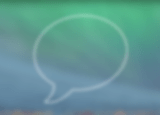Every time you or anyone else makes or recieves a call on an iPhone, the date, duration and contact information is recorded into your iPhone's call log. This includes both standard phone calls and FaceTime. Maybe you're curious to see who you're on the phone with the most or maybe you need to the phone's call log for legal reasons. Whatever the case, iExplorer can access your call log from either any iPhone device directly or from an iTunes backup, then it lets you quickly export your call history to your computer as .CSV (PC) or .TXT format.
What you will need
- iExplorer
- An iPhone, iPad, or iPod
- USB cable to connect your iPhone, iPad, or iPod
- A Mac or PC with iTunes installed
Before you begin
If you don't already have iExplorer installed download it by clicking the button below. For more detailed installation instructions, click here.
iExplorer can access and export the iPhone call log that is either on your iPhone or saved in an iTunes Backup already on your computer. This tutorial walks through both possibilities.
Access Call History on Your iPhone
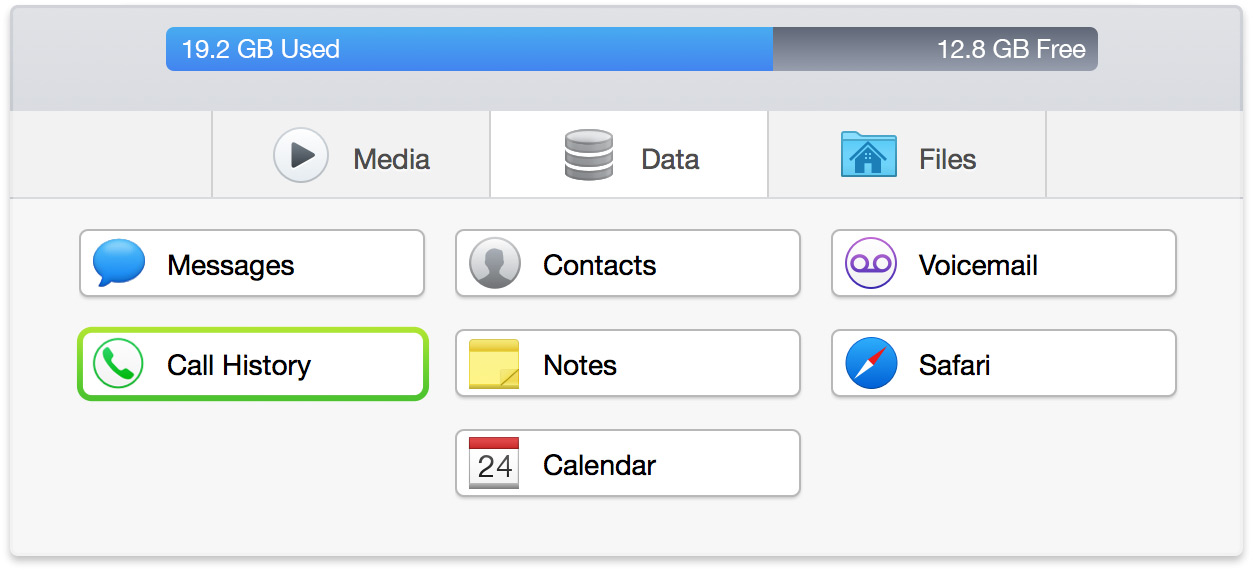

To access the call history on an iPhone, open iExplorer and connect your iPhone to your computer. You should see the Device Overview screen appear. From this screen navigate to Data --> Call History or from the left column, under your device's name, navigate to Backups --> Call History.
Access Call History from an iTunes Backup of an iPhone
When you create a backup of your iPhone using iTunes, your call history and other data are saved to your computer, but they get buried deep within various semi-encrypted databases. iExplorer can do the heavy lifting for you and make this database readily available and prettily formatted so you can read and export it on your computer.
To access the call history from an iPhone Backup, first open iExplorer, then click Explore Backups. From the left column, under the Browse iTunes Backups section, select the backup you want to use. Then within that backup select, Call History.
Viewing and Exporting iPhone Call History
After clicking on Call History for either an iPhone backup or a currently connected iPhone device, iExplorer will load the respective Call History database. Once your call log is displayed, you can sort by call type, date, phone number and call duration. To export the call log to your computer, simply click one of the export buttons at the bottom of the window.
Have questions that aren't addressed here? Please visit our Support Center for iExplorer FAQs.
Feel free to contact us if your problem persists.
Cheers,
Macroplant Staff