Your iPhone, iPad or iPod stores videos that you’ve taken, received, downloaded, or synced from iTunes. iExplorer lets you access these files for browsing and exporting, and the video files will remain in their original formats when you export them to your computer. If you use a Mac, you can even export them directly to iPhoto or Photos app.
What you will need
- iExplorer
- An iPhone, iPad, or iPod
- USB cable to connect your iPhone, iPad, or iPod
- A Mac or PC with iTunes installed
Before you begin
If you don't already have iExplorer installed download it by clicking the button below. For more detailed installation instructions, click here.
To access your videos, open iExplorer on your Mac or PC. Then, connect your iPhone, iPad or iPod with its USB cable. At this time, iTunes may open and try to sync your device. It's best that you do not sync. Syncing with iTunes will delete any data on your device that you don't already have in iTunes.


After connecting your device, iExplorer will automatically start on the Device Overview window. To return to this window at any time, click your device name in the top left navigation menu. Then, select Photos & Videos under the Media tab. You can also access Photos & Videos through the left-hand sidebar


The Photos & Videos directory will open. This directory includes your Camera Roll, Recorded Videos, Photo Library albums synced from iTunes, Photo Stream, and any albums that you've created. The export process is the same for your Camera Roll, Recorded Videos, and your photo albums. Your photos and videos will display in a list in the main frame, and the export options are at the bottom of the screen.

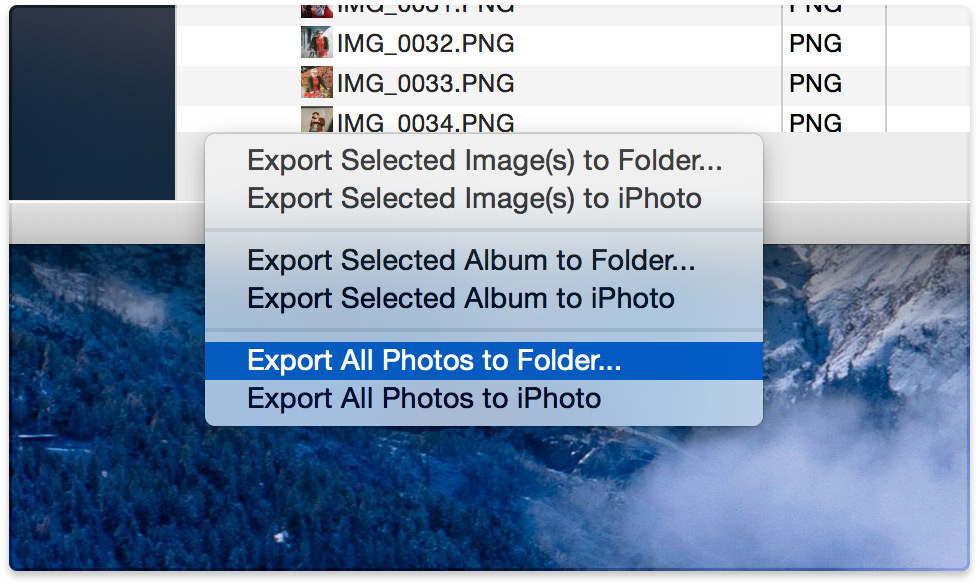
To export your entire library of photos and videos on a PC, click on the Export Entire Library button. To export all items on a Mac, choose Export All Photos, and you'll see an option to transfer directly to iPhoto.
To export just one or a selection of photos or videos, choose Export Selected...and hold down the Control or Command key to select multiple items before exporting.
Have questions that aren't addressed here? Please visit our Support Center for iExplorer FAQs.
Feel free to contact us if your problem persists.
Cheers,
Macroplant Staff




