iExplorer, and all other apps created by Macroplant, are distributed using very clean, single purpose, installers so they won't gunk up your computer. All Macroplant apps are guaranteed to install spam-free with no toolbars, no spyware and no viruses. If at any time you decide to remove iExplorer simply follow the one-step process outlined on the uninstall page. To get started installing iExplorer, go ahead and download iExplorer if you haven't already done so. You can download it by clicking the download button on the iExplorer product page, or you can simply click one of the buttons below.
What you will need
- iExplorer
- An iPhone, iPad, or iPod
- USB cable to connect your iPhone, iPad, or iPod
- A Mac or PC with iTunes installed
Before you begin
If you don't already have iExplorer installed download it by clicking the button below. For more detailed installation instructions, click here.


After clicking the download button, save it wherever you'd like. Your browser will most likely automatically save it in your downloads folder. Once the download finishes, locate the file and double click it to begin the installation.

First drag iExplorer into your Applications folder. This will install it with the rest of your apps.
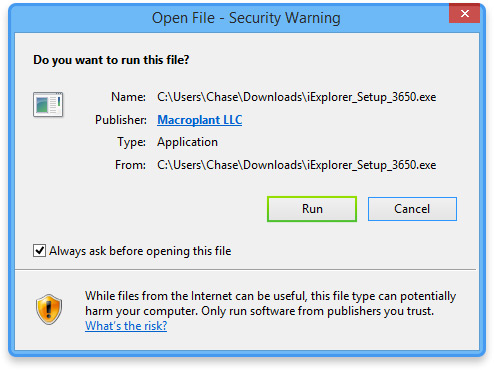 Click Run, and the detailed installation guide will help your through the setup.
Click Run, and the detailed installation guide will help your through the setup.  If asked to grant access for iExplorer to make changes, click Yes.
If asked to grant access for iExplorer to make changes, click Yes.

iExplorer has been successfully installed! Click on the iExplorer logo inside your applications folder, and if you like, drag the icon onto your dock for quick access.
 You will be guided through the installation process. Continue by clicking next until the installation is complete. After that, find the iExplorer icon on your desktop and double click to open it.
You will be guided through the installation process. Continue by clicking next until the installation is complete. After that, find the iExplorer icon on your desktop and double click to open it.
Have questions that aren't addressed here? Please visit our Support Center for iExplorer FAQs.
Feel free to contact us if your problem persists.
Cheers,
Macroplant Staff

